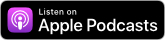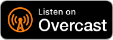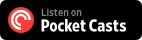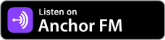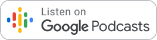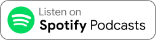One upon a time, Apple made accessories for its iPhone and iPad lines, as a small sideline to complement device sales. As such, most of the earlier offerings were limited to smaller ranges of color choices, unlike the big range of offerings every season of today’s Apple.

The leather covers always feel much better than the silicon ones

This leather back is something you won’t find on Apple’s iPad accessories anymore
Since the iPad 2, the iPad had always have the Smart Cover accessory, a magnetic display cover that triggers the sleep wake function every time you undo the flap. When the iPad Air (and iPad Mini) was released, Apple introduced an all-in-one solution for the iPad – the iPad Smart Case. It covers the display as well as protect the body of the iPad, and is made of leather. People either loved the iPad Smart Case, hated its high price and weakness against the elements (since it is leather).

The microfibre lined inside

The insides of both the cover and the body are color matched
With the introduction of the iPad Pro, Apple stopped making all-in-one iPad protection. It replaced the Smart Case with the “Silicon Caseâ€, which was really just a silicon back cover intended to be used with a separate Smart Cover. This increased the cost of total protection from 119 SGD for the iPad Smart Case to 99 SGD for the Silicon Case, and an additional 75 SGD for the Smart Case. Furthermore, despite paying over 50 SGD more, the Smart Cover+Silicon Case combination is made from silicon instead of premium leather, and is a lot heavier than the Smart Case.
The Silicon Case did not find any lovers, as most iPad owners opt to buy third party back covers that are more rigid and cost way less. Apple eventually discontinued the Silicon Case as well.

The antenna area

“iPad Smart Case”
The iPad Smart Case I have here is for the original iPad Air (the very one I bought on its launch day when iStudio tried to scam Apple fans who queued up through the night by forcing bundles on them if they want the iPads). It is officially in “Blueâ€, though the actual shade of blue is closer to today’s Northern Blue than Blue Gen 1 and Blue Gen 2 (from the Apple Watch bands). Unfortunately I had to discard the packaging as it was dirty (it lived in a warehouse for half a decade or more), and forgot to take photos of it. Nevertheless the Smart Case is spotlessly clean.
The iPad Air meant to go inside this case is still housed within a ESR case, and in the possession of my parents. I will retrieve it someday.